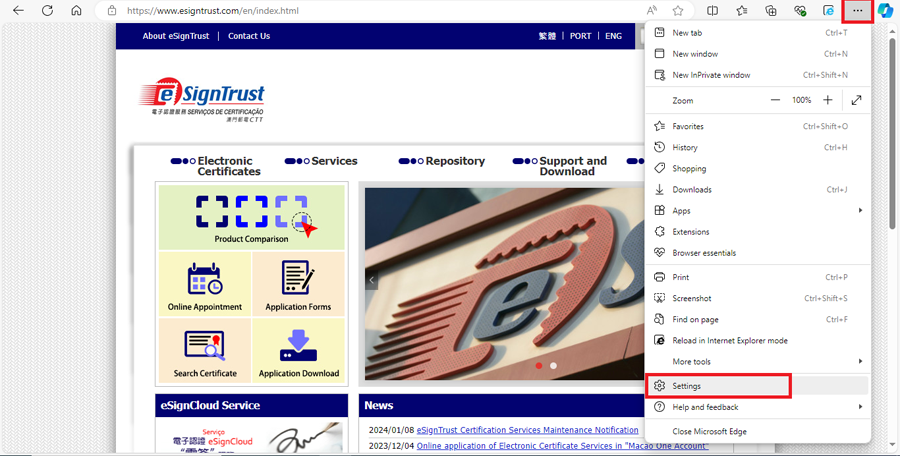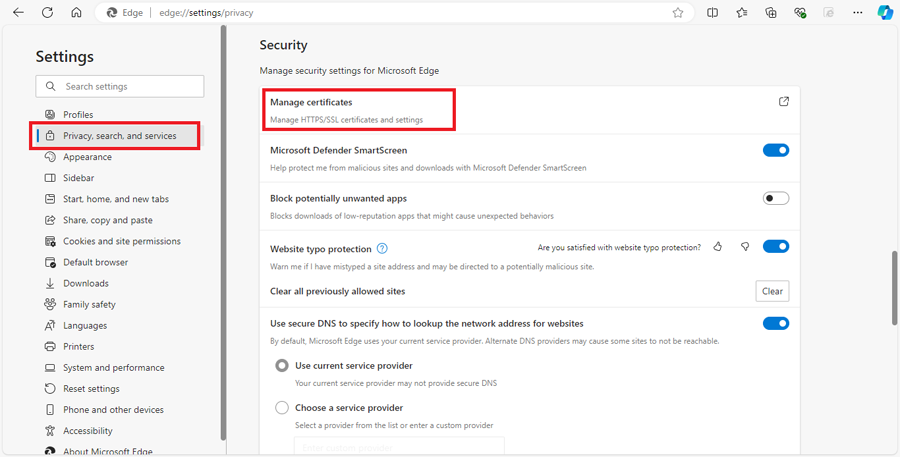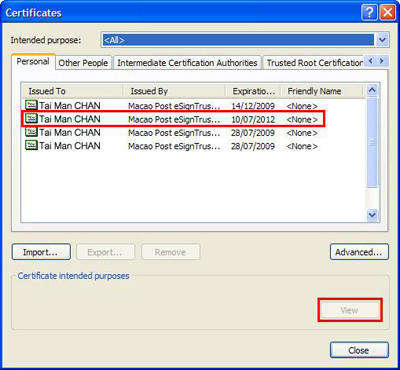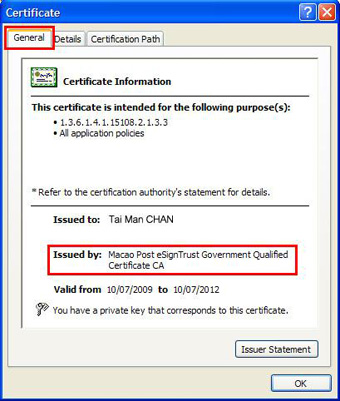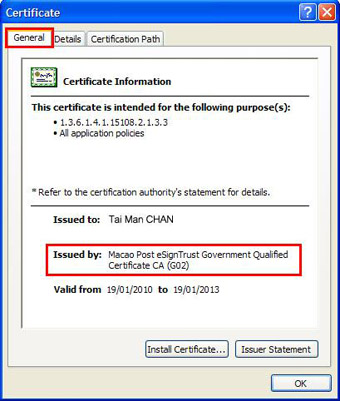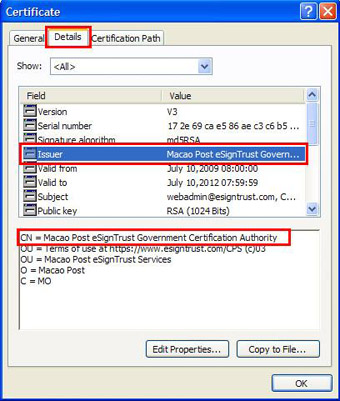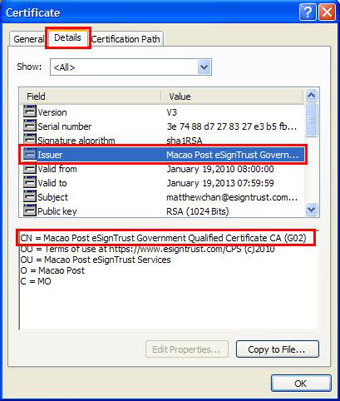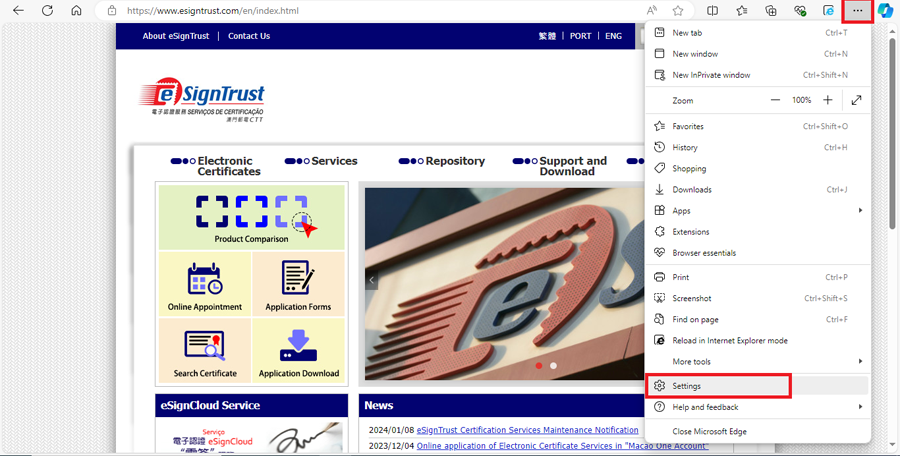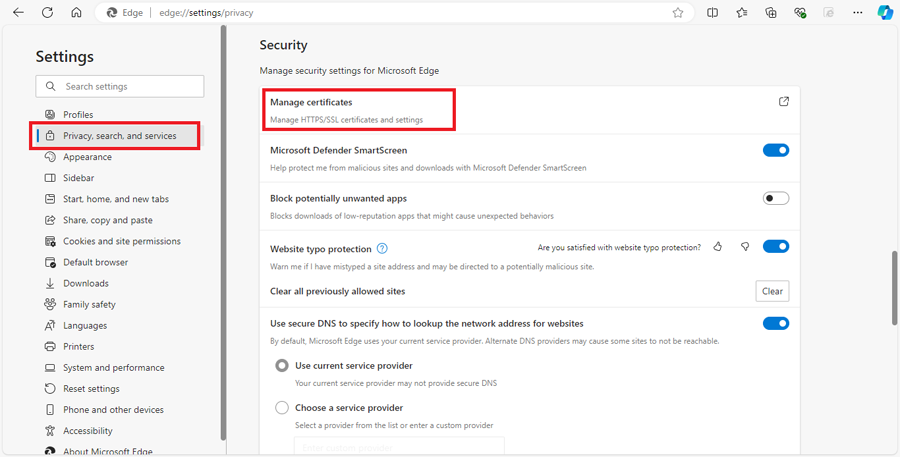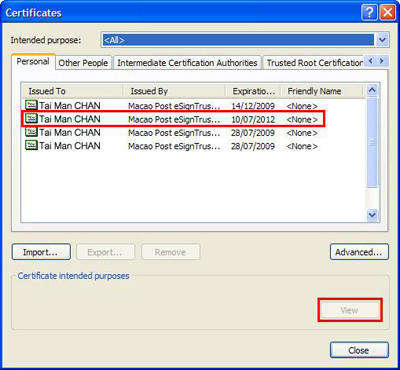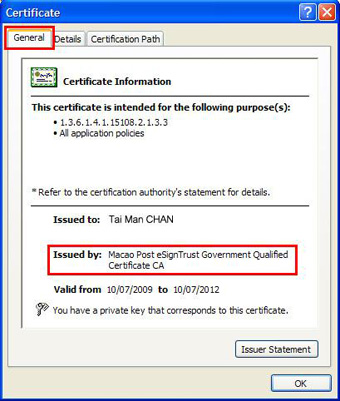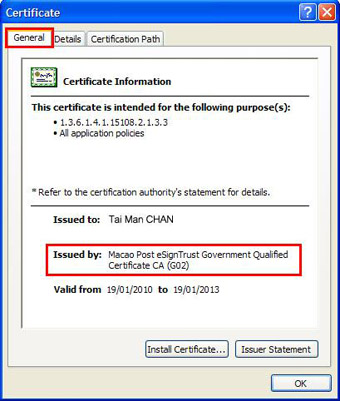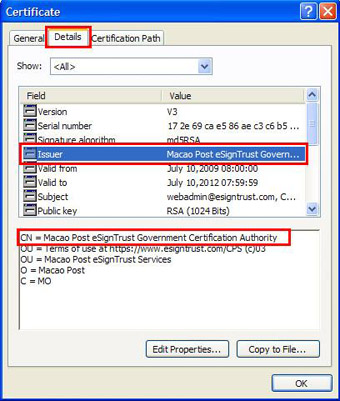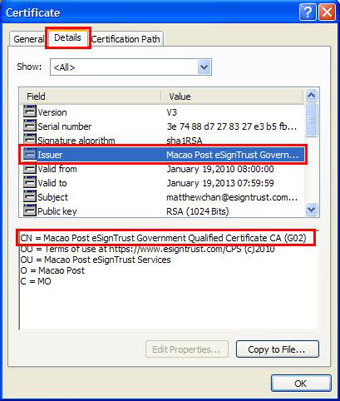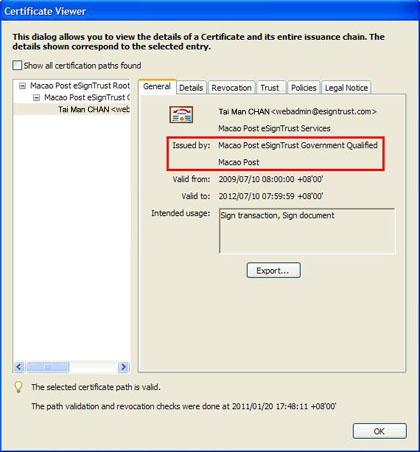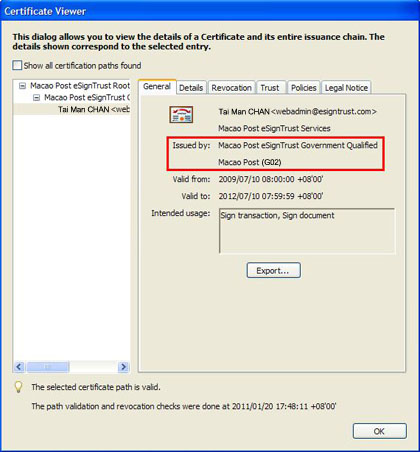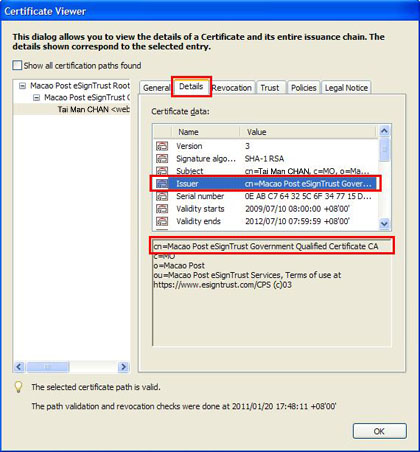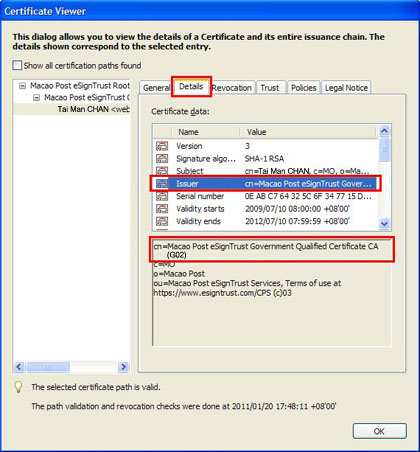How to Distinguish the 1st/2nd/3rd Generation G01/G02/G03 eSignTrust Certificates
Method 1 – By using Microsoft Edge to view certificate details
Method 2 - By using Adobe Acrobat to view certificate details
Method 1 – By using Microsoft Edge to view certificate details
- Open the Microsoft Edge browser.
- Choose from the toolbar “...” then “Settings”.
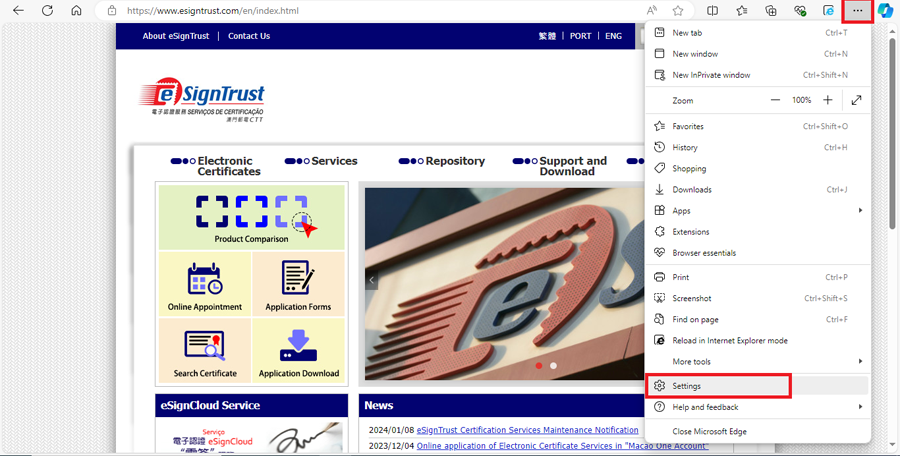
- Choose the category “Privacy, search, and services”, then “Manage certificates” under the title “Security”.
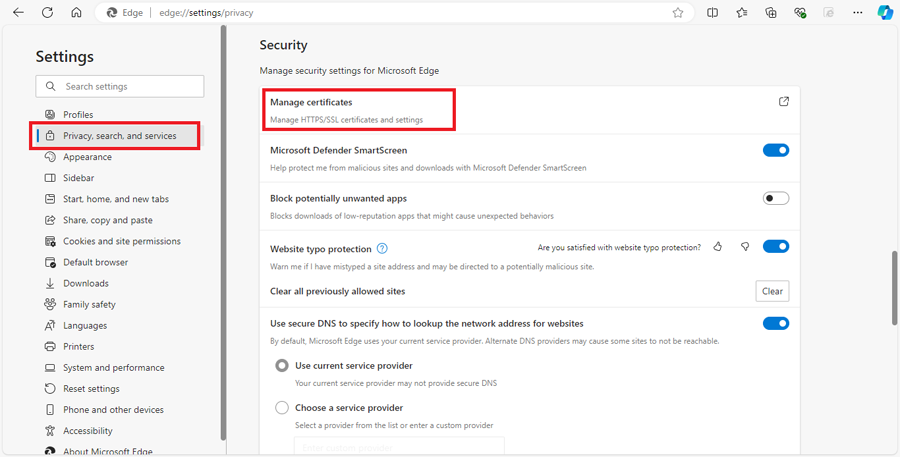
- Choose any of the certificates in the Certificates window, then choose “View”.
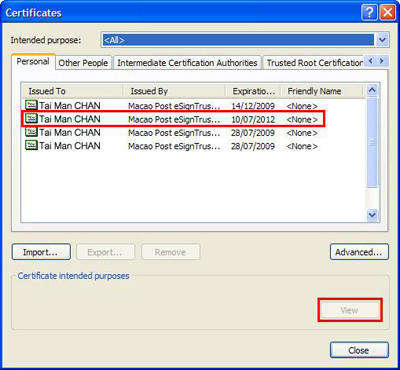
- Below please find the 1st Generation G01 and the 2nd Generation G02 certificates. It shows “(G02)” for the 2nd Generation G02 certificates at “Issued by:”, which means that the certificate is the 2nd Generation G02 certificate issued by Macao Post eSignTrust Government Qualified Certificate CA (same applies for 3rd Generation G03 certificates).
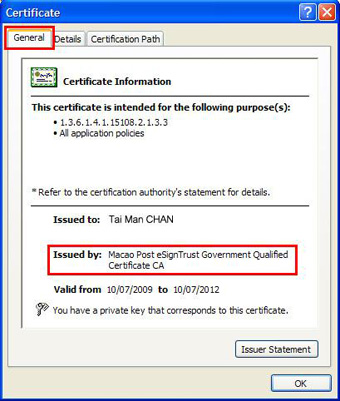
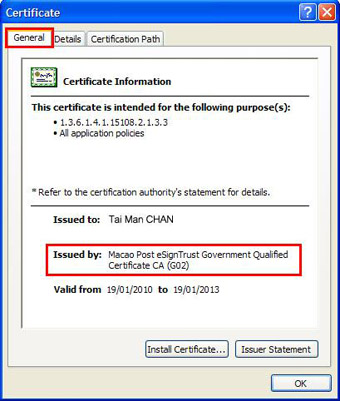
- You can also check the certificate generation by selecting the tab “Details” from the Certificate window, and then choose “Issuer” (same applies for 3rd Generation G03 certificates).
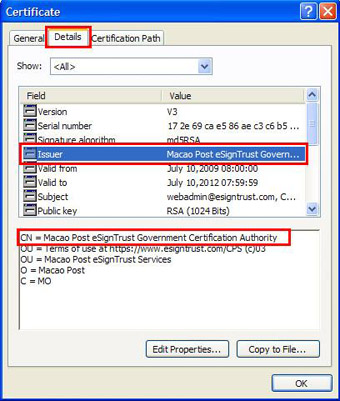
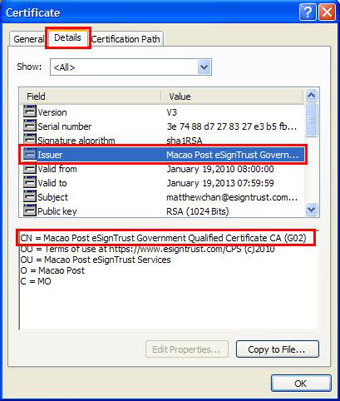
Method 2 - By using Adobe Acrobat to view certificate details
- Open an e-signed PDF document.
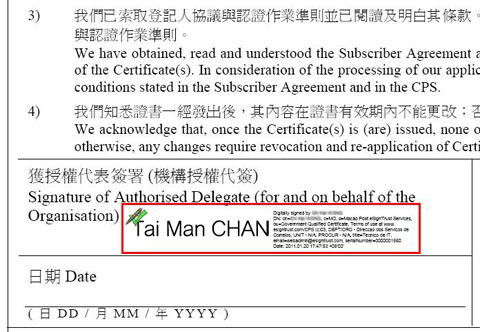
- Click on the right mouse button at the digital signature, and choose “Properties”.
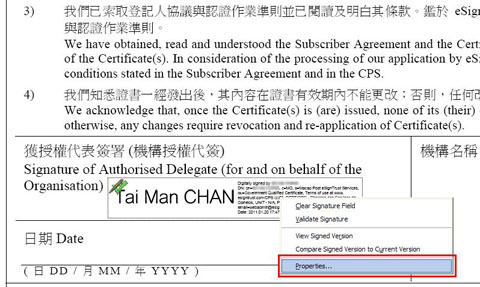
- Select “Show Certificate” from the Signature Properties window to view the certificates which created the e-signatures on the PDF.
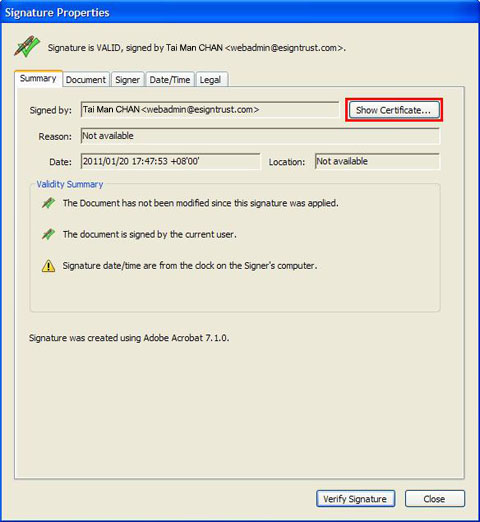
- Below please find the 1st Generation G01 and the 2nd Generation G02 certificates. It shows “(G02)” for the 2nd Generation G02 certificates at “Issued by:”, which means that the certificate is the 2nd Generation G02 certificate issued by Macao Post eSignTrust Government Qualified Certificate CA (same applies for 3rd Generation G03 certificates).
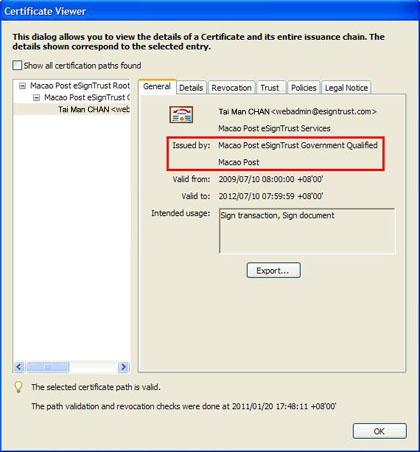
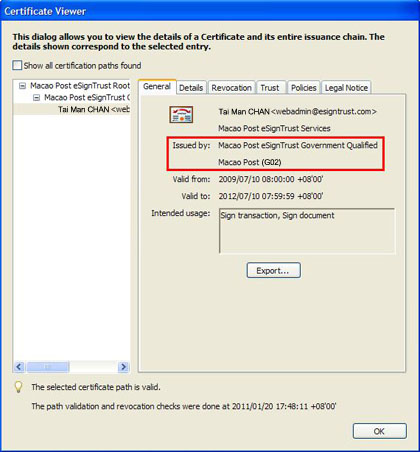
- You can also check the certificate generation by selecting the tab “Details” from the Certificate Viewer window, and then choose “Issuer” (same applies for 3rd Generation G03 certificates).
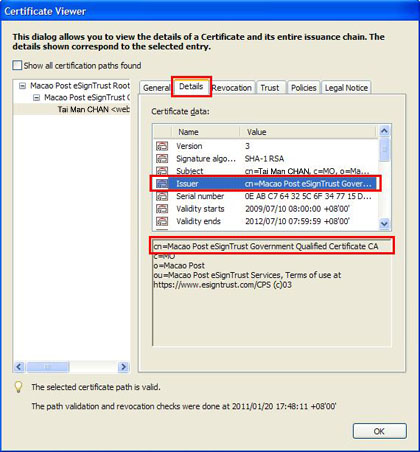
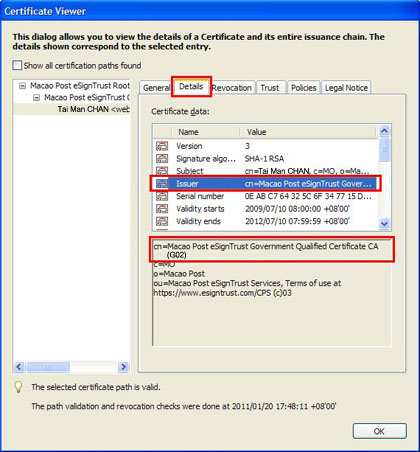
Back to Home Page